gloCOM Desktop
Here are instructions for downloading and setting up gloCOM for desktop. We are using the Windows instructions here but it is similar for Mac OS. You will need your login to your extension as provided by Cozzmic. You may get an email that looks like the following:
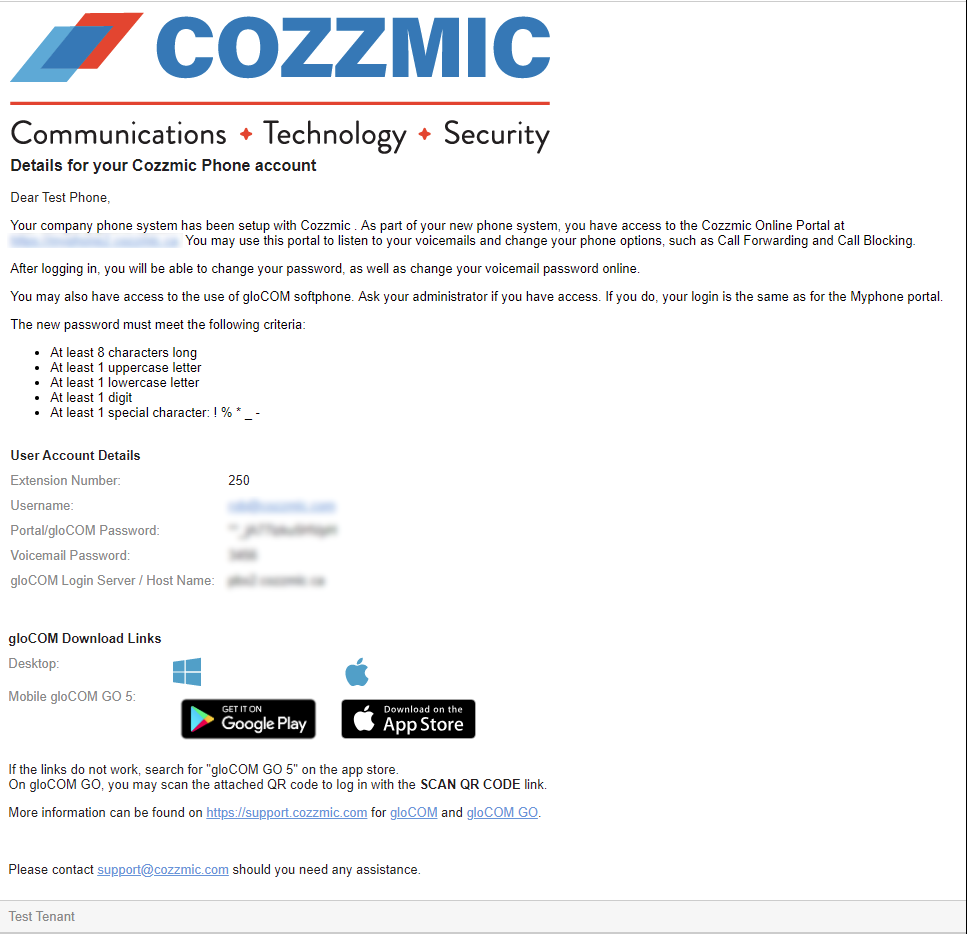
Download and Install
 Sample Firefox download window
Sample Firefox download window
Setup





Download and Install
The Desktop version of gloCOM can be downloaded from here: https://www.bicomsystems.com/download#glocom
Download the latest stable version for your operating system. After it has downloaded, find and execute the file (double click) to start the install and follow the installation instructions. In some browsers, you can find the file in the download window.
Setup
After gloCOM has been installed, run gloCOM and follow the profile wizard.
Note that you will need a login and password from Cozzmic in order to proceed.
Before pressing Next on this page, click the Advanced tab and enter the Login server as provided by Cozzmic. The Mac version of gloCOM may say Host instead of Login Server.
Hit Next and you will be presented with the following page:
If you are using a Polycom phone, you can control your desk phone from gloCOM, allowing you to dial from the computer and use the desk phone for the call. (more detail to be completed later).
If you just want to use the soft phone, click the Set as default link beside the Use Softphone checkbox to always use the softphone.
Press Next and then Finish to finish the setup and start the gloCOM soft phone.
On Windows, you may get a security alert when starting the first time.
Select both private and public network, and then Allow access.
You will also be presented with the following dialog:
The browser extension allows clicking on phone numbers on web pages to dial them through gloCOM. This is not necessary and may be skipped if desired.
Related Articles
gloCOM GO 6
These are the instructions to install and use gloCOM GO 6. If your account has been setup to use gloCOM, you will have received an email similar to the following containing your login information. Download and Install Links are provided in the email ...